To create new wiki account, please join us on #znc at Libera.Chat and ask admins to create a wiki account for you. You can say thanks to spambots for this inconvenience.
MIRC: Difference between revisions
moved information from Installing to Connecting, to be more noticeable |
|||
| (3 intermediate revisions by 3 users not shown) | |||
| Line 15: | Line 15: | ||
* Install SSL. | * Install SSL. | ||
* Start mIRC | * Start mIRC | ||
==== Connecting to ZNC ==== | ==== Connecting to ZNC ==== | ||
Connecting to ZNC, with MIRC without having to provide logon details every single time or re-connect. | |||
This way MIRC will automatically authenticate with ZNC without /quote pass. | |||
# Select Server | |||
# Edit your ZNC server | |||
# In the first password field, fill in your username followed a : and finally, the password, like this: username/networkname:password<br /><br />[[File:File_MIRCConfig.png]]<br /><br />This way MIRC will automatically authenticate with ZNC without /quote pass. | |||
# You can either manually accept the invalid certificates (if they are invalid) or automatically accept them: | |||
# Tools -> Options -> Connect -> Options -> SSL... -> Automatically accept invalid certificates -> OK -> OK | |||
# Also works on reconnect (WIFi loss or wake up from sleep laptop) | |||
==== Connecting (the old way) ==== | ==== Connecting (the old way) ==== | ||
| Line 63: | Line 62: | ||
== ZNC Scripts == | == ZNC Scripts == | ||
* [[Buffextras/mIRC]] | |||
* [[Savebuff/mIRC]] | * [[Savebuff/mIRC]] | ||
* [[Privmsg/mIRC]] | * [[Privmsg/mIRC]] | ||
[[Category:Clients]] | [[Category:Clients]] | ||
Latest revision as of 12:36, 16 March 2021
Connecting to ZNC
SSL
In order to use SSL, you must check that SSL is installed and ready to use.
Checking
To check if your mIRC is ready for SSL, enter the following command into any mIRC window:
//echo -ag $sslready
If the output is $true, then SSL is installed, if $false, then you need to install ssl.
Note: mIRC 7.35 and newer versions include SSL by default.
Installing
In order to use SSL, you need OpenSSL installed.
- Exit mIRC (This is required).
- Install SSL.
- Start mIRC
Connecting to ZNC
Connecting to ZNC, with MIRC without having to provide logon details every single time or re-connect.
- Select Server
- Edit your ZNC server
- In the first password field, fill in your username followed a : and finally, the password, like this: username/networkname:password
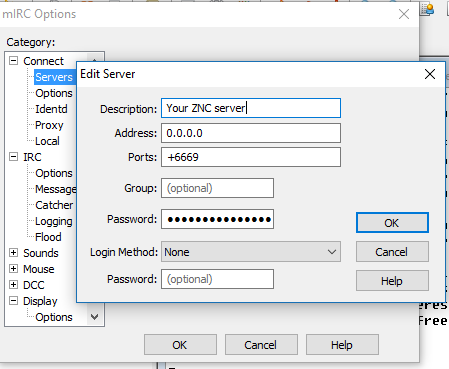
This way MIRC will automatically authenticate with ZNC without /quote pass. - You can either manually accept the invalid certificates (if they are invalid) or automatically accept them:
- Tools -> Options -> Connect -> Options -> SSL... -> Automatically accept invalid certificates -> OK -> OK
- Also works on reconnect (WIFi loss or wake up from sleep laptop)
Connecting (the old way)
Connections to ZNC using SSL via script:
on *:start: {
server my.bouncer.net:+6697 username/network:password
server -m my.bouncer.net:+6697 username/network:password
server -m my.bouncer.net:+6697 username/network:password
}
Troubleshooting
It does not connect.
If port 6697 is the SSL port, you need to specify the "+" before the port.
This is a failed attempt due to not specifying the "+"
[02:17:38] * Connect retry #1 my.bouncer.net (6697) [02:17:39] * [10053] Software caused connection abort
Non SSL
This is for plain non-ssl connections.
Connecting
Connecting to ZNC using non SSL via script:
on *:start: {
server my.bouncer.net:6667 username/network:password
server -m my.bouncer.net:6667 username/network:password
server -m my.bouncer.net:6667 username/network:password
}